It is notorious that all default video players are bad, and almost everyone use alternatives like VLC, media player classic, etc. But usually we don’t think about changing the default image viewer, and we’re wrong. Since they are as bad as their video counterparts.

Here is an alternative to start on good foundations. But I can’t start before citing some big name in this field, there are some that are really good like : XnView, Faststone. You can take a quick look. They may fit you needs.
But now, to the real deal…
Nomacs
Here I want to talk about my choice. Behold, Nomacs (image lounge) ! Here’s why :
The previous I’ve cited are older and most of the time hold too many features, you can feel it in the interface. Nomacs feels both simple, fresh and add just the right amount of innovative features ;).
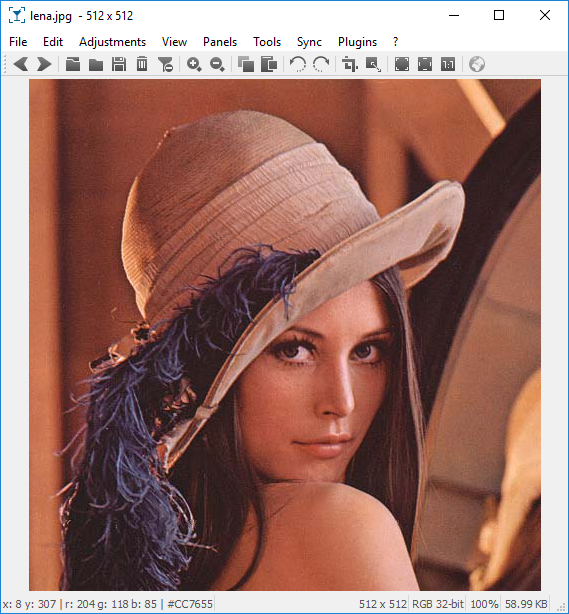 ◎ Base interface, with Lena (the official test image)
◎ Base interface, with Lena (the official test image)
There are a lot of shortcut to use (avoiding visual cluttering with buttons). That way you have a full, or almost full screen, image. And it fills all the criteria I need for a visualisation software:
-
show PSD
-
Basic editing tools (really nice to avoid launching Krita for basic stuff like cropping or tweak luminosity).
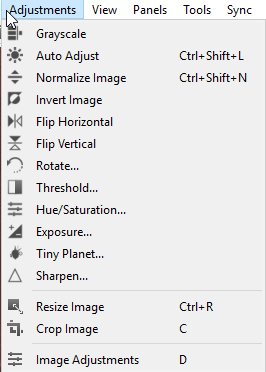 ◎ Basic filters
◎ Basic filters
- The possibility of quickly annotate (using built-in plugins).
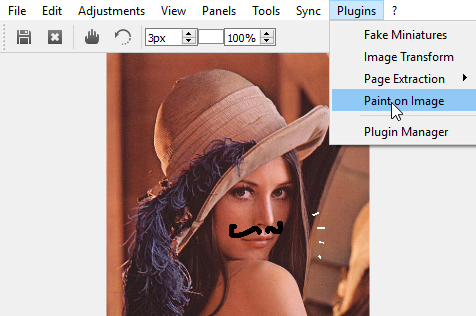 ◎ Annotations, usefull or not...
◎ Annotations, usefull or not...
-
Show geoloc of a photo on google map.
-
Borderless mode (
F10). Just the image without distractions. -
open-source
-
cross-platform (important point for me).
Simple to learn, simple to master
Nomacs has a series of shortcut to functions and UI panels that are easy to remember while being reachable by mouse in top menus.
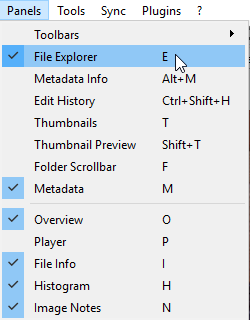 ◎ A letter = a panel
◎ A letter = a panel
Exemple with a bunch of element ticked (you never enable that much in normal use)
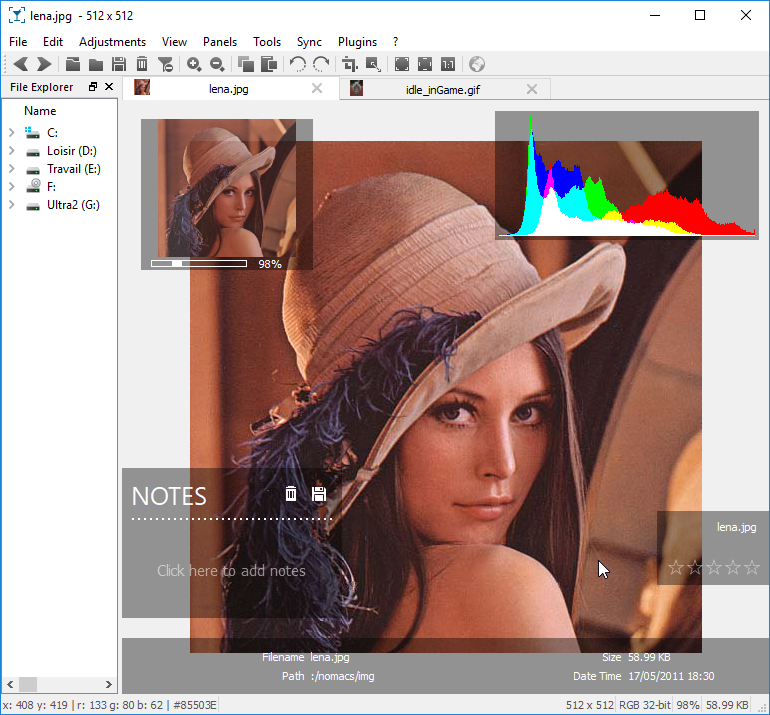 ◎ Infos panel overlays
◎ Infos panel overlays
A little selections of shortcuts I appreciate particularly :
-
Ctrl + C- Put the current image file in clipboard (as if you usedctrl+cin explorer with file selected in browser). -
Ctrl + Shift + C- Put the image in the copy buffer (as if you made a print-screen). -
Ctrl + Alt + E- Open the folder containing current image -
R- Quickly rotate 90° Clockwise,Shit + Rfor the other way. -
M- Show metadata -
B- Toggle background transparency checker -
Ctrl + 0- Adapt image to window. -
Ctrl + 1- Reset zoom to 100%. -
Ctrl + 2- Adapt Window to image. -
Clic-> drag -> releaseto simulate a tactile swipe. Usefull when you have the mouse in the hand and the glass in the other !
Viewers sync
Here is a unique feature that deserve to be detailed : The synchronisation of multiples viewers !
When you work in the world of digital content creation, you often need to compare images (quality, color, grain, glitch…) that are sometimes barely different. When you have multiple instances opened, you can click-drag an image to another while maintaining Ctrl + Alt or using the sync menu (Also Ctrl + A sync all opened instances).
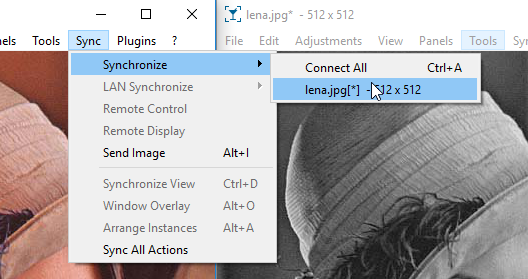
Then, all operations made while pressing Alt in an editor (next image, zoom, pan…) are done in sync ! This is huge !
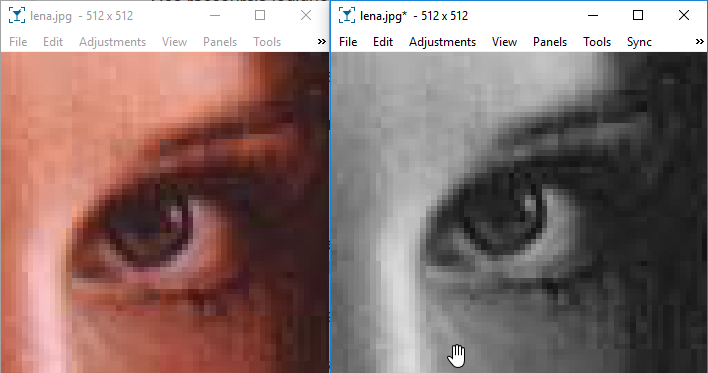 ◎ Zoom and pan synced between viewers
◎ Zoom and pan synced between viewers
It can arrange all synced windows in a grid on screen. Want to compare 9 images quickly, easy ! You can do more of course, but you’ll probably need a big screen. I saw that it could even sync on LAN, but didn’t dig the subject.
The good mood
Last but not least, it’s fun in it’s heart ! The developers seem to be a merry team of cool geeks. For exemple they created a map “Nomacs around the world”. Look who’s in Paris :).
Another signature of the coolness level, with the ‘Pong’ you can start any moment with Ctrl + Alt + Shift + P. Not bad if your friend is bored of your vacation slideshow.
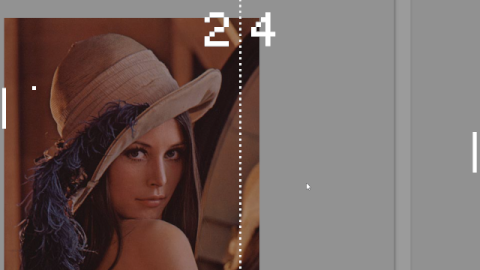 ◎ Hided pong for games in 10 points
◎ Hided pong for games in 10 points
Side note about photo viewer
When I want to look specifically at photo albums, I don’t use Nomacs but PlayMemories Home by Sony. It has really practical triage modes (paticularly the calendar mode) and allow a lot of images displayed at the same time, while staying fully offline.
Enter the lounge
I hope after this post you’ll want to enter the image lounge. I wrote this post 4 years ago (translated on 2021-05-25) and I still use Nomacs as default viewer.
Big up to Nomacs devs for their awesome work !